I recently installed a full bitcoin node on our home network, and lucky for me, I got everything up and running quickly without bumping into some issues. Before I will show you the steps on how to install a full bitcoin node, allow me to explain some of my reasons why I ended up doing this.
As some of you may already know, bitcoin is a network composed of thousands of nodes. A record of every bitcoin transaction is verified and maintained inside a node. So if you are running one, you will essentially be hosting and sharing a copy of the bitcoin blockchain and you will help maintain the network decentralized.
What are the benefits of running a bitcoin node?
Unlike mining, you will not be rewarded with a bitcoin when running a node because you are simply giving support to the network instead of solving complex computational math problems. However, one of the main advantages of running your own node is that you can do some transactions on the Bitcoin network without the need for a third party provider thus allowing you to save money for the fees. For added peace of mind, you can connect your wallet and forward all your transactions through your own node, making sure that every transaction is safe and secure.
For me, another reason for running a node is for educational purpose and taking a deep dive on the blockchain technology. I am very passionate about this emerging tech because it is already shaping up to change the world for the better.
Without further ado, here are some of the steps that I have followed to easily install and run a bitcoin node:
Step 1: Prepare the hardware
You don’t need an expensive mining rig to run a bitcoin node. I bought the following items, but you can always use your existing hardware provided that you have all the recommended system specs:
1. Raspberry Pi Model 4 (Particularly, I bought the Model B with 4GB RAM starter kit that includes the power adapter, 16GB microSD card, and case)
2. 1 TB SSD (SanDisk SSD Plus 2.5” 1 TB SATA III Internal Solid State Drive)
3. SSD Enclosure (SENDA Transparent USB 3.0 SATA III 2.5 HDD/SDD Enclosure)
Note: I bought all the items at Lazada and the total cost is around 10,000 Philippine Pesos (200 USD).
Step 2: Download the software
Download Umbrel OS HERE and extract the file. Download Balena Etcher HERE and install it on your computer.
Note: For downloading the software, obviously you will need a laptop or desktop computer. A microSD card reader is needed for flashing the software to the microSD card.
Step 3: Flashing Umbrel OS
Put the microSD card on your card reader, open Balena Etcher, and flash the downloaded Umbrel OS to your microSD card. After flashing, remove the card and insert it into the Raspberry Pie.
Step 4: Plug it up
Put the SSD drive into the enclosure and plug it into any of the blue colored ports (USB 3.0) of your Raspberry Pi. Connect the Raspberry Pi to your Internet connected router via ethernet cable. Connect the power supply and power up your Raspberry Pi.
Step 5: Starting up
Around 5 minutes after powering up, Umbrel OS can be accessed at http://umbrel.local on the web browser of your device (smartphone, tablet, desktop or laptop) that is connected to the same network as the Raspberry Pi.
Follow the initial set up of Umbrel and enjoy running your very own bitcoin node.
I am still exploring some of the features of Umbrel and might write a quick review about it soon, so watch out!





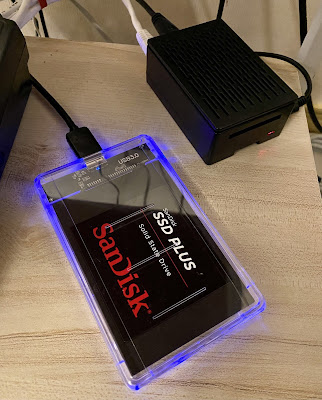


No comments
Post a Comment