 If you use Linux, then you must have used some of the popular media players that are out there. Rhythmbox, Banshee, Amarok, choices are aplenty in this department. What’s more, all of these players let you create your own playlists so that you can groove to your favorite tunes at a party. That said, it’s not always convenient to use the computer every time you have to listen to music. There are some days when you want to relax on your sofa and put the music on full volume.
If you use Linux, then you must have used some of the popular media players that are out there. Rhythmbox, Banshee, Amarok, choices are aplenty in this department. What’s more, all of these players let you create your own playlists so that you can groove to your favorite tunes at a party. That said, it’s not always convenient to use the computer every time you have to listen to music. There are some days when you want to relax on your sofa and put the music on full volume.For days like those, Windows and Mac users have plenty of remote control applications to choose from. And though, our very own Linux isn't that versatile in this department, it still offers some great choices for Android users. Thanks to the soaring popularity of Amarok, Banshee, VLC, and other popular media players for Linux, a lot of great remote-control applications have popped up in the Android marketplace. Here are some of the best ones that you ought to try out immediately.
Remote for VLC
Remote for VLC is an open-source application that lets you control media playback on VLC using your Android smartphone. The app connects to VLC using the HTTP interface and can then control functions like playback, playlists, library management, and DVD controls. Moreover, if you’re playing a song, the app displays the album cover as well as other essential options like Shuffle mode toggle, Repeat toggle etc.
VLC Remote
Compared to the aforementioned Remote for VLC app, VLC Remote lets you control more functionalities in your VLC player. Once installed, the app lets you manage playback, browse files, access external drives, control subtitles, change aspect ratio and much more. The most important advantage this app has over other VLC remote apps is that it comes with a helper that automatically connects your Android to your computer. Worth a try if you’re an avid VLC user.
Banshee Remote
Banshee, which is currently the default music player in Ubuntu, is used and loved by many Linux fans. Its simplicity and the plethora of features it provides have made it one of the best media players around. Adding a little more spunk to your Banshee comes Banshee Remote, a free application that lets you use your Android for controlling the player. Though the app doesn't let you control playlists, it does, however, serve as the only good remote controlling feature for Banshee.
Amarok2 Remote
Amarok, one of the most loved music players on the Linux platform has got its own unofficial remote control app. Amarok2 Remote lets you browse and search your music collection, manage your playlists, and of course, control the currently playing song. Getting started with the app is pretty simple. First, go to the project’s website (http://h0lger.de/android-amarok2-remote/) and download the server-side script. Install it using Amarok’s script manager and then go to your Android app and enter your server’s IP address. The port used by the app is 8484.
Rhythmbox Remote
With Precise Pangolin, Rhythmbox is all set to become the default music player again. Rhythmbox Remote is a simple little app that lets you control your favorite music player while lying down on your comfy couch. The app is pretty easy to set up. Just install the Rhythmweb plug-in on Rhythmbox and then go to your app and enter your computer’s IP address. The app, apart from letting you control the currently playing song, also lets you browse your collection, search songs/albums, and add tracks to queue.
Official XBMC Remote
XBMC, which is perhaps the most popular media center applications for Linux, has its own official remote control app. The open-source tool, once installed, lets you browse, control, and manage your XBMC collection from anywhere in your home. Equipped with a beautiful interface, the app also comes with a cool-looking button pad that mimics a real remote control.
Written by: Abhishek, a regular TechSource contributor and a long-time FOSS advocate.





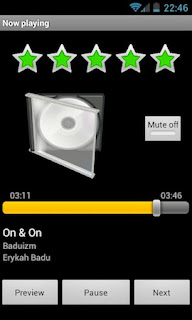

Check out Pianobar (Pandora) Remote as well, see https://play.google.com/store/apps/details?id=com.pianobar.remote and http://raspberrypiserver.no-ip.org/pianobar_pandora_remote_control.html
ReplyDelete