 If you want to setup a CRM solution for yourself or your organization and don't have a dedicated server for it, you can use a shared web hosting solution. There are plenty of options available, some are cheap and others a bit more expensive.
If you want to setup a CRM solution for yourself or your organization and don't have a dedicated server for it, you can use a shared web hosting solution. There are plenty of options available, some are cheap and others a bit more expensive.I have been a fan of Dreamhost's web hosting solution. I'll guide you to setting up SugarCRM on a web hosting account. The instructions should not be too different for other hosting companies. However, I'll assume that you have access to a database, and SSH access to the file system. Some hosting companies do not allow you SSH access to your account, and only FTP access. Although you can still perform most steps, it is a bit more complicated.
Prerequisites:
SugarCRM is a LAMP application. So it requires a database server, preferably MySQL, and a web server with PHP 5 or better, preferably Apache. Sugar will work on Windows, Linux, Mac, and with Oracle or MSSQL instead of MySQL. However, for this tutorial I will assume that you are using Linux, Apache, MySQL and PHP.
Create Database:
The first step you need to perform is to create a database for your SugarCRM installation. Log into the control panel of your shared hosting account do this. Many hosting companies use CPanel for this purpose. If so, go to the Customer's Area and then over to the section for MySQL databases. Now, pick a good name so you can recognize the database. I will use a name like sugarcrmdb01. The problem with shared hosting is that you have to pick a unique name, and something simple like SugarCRM might have already been taken.
Get SugarCRM:
There are two versions of SugarCRM. There's a paid version and a community edition. The community edition is free and open source CRM software. That's the version we will be using here. So head over to the project's website (at http://www.sugarcrm.com/crm/download/sugar-suite.html) and download the latest release of the community release. The last release at the moment of writing this is Sugar Community Edition 6.2.0beta3. Download it and copy it to your shared hosting. If you have SSH access to your host, you can download the SugarCRM installer directly onto the server using the wget downloader.
Setup Domain:
If you plan to buy a domain name for this setup or already have one, you can use it. If not, you can do what I did, which used a subdomain such as sugar.mydomain.com. Uncompress the Sugar CRM files into the root folder of the domain's document root. Make sure the files contained inside the Sugar-CE-XXX folder are in the root directory, and not the folder itself.
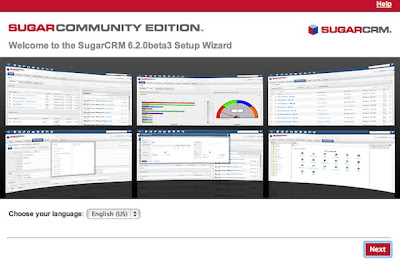
Begin Setup:
Once all of the above has been done, the fun begins. Launch your web browser and go to sugar.mydomain.com, or whatever domain or subdomain you picked for your SugarCRM setup. You will then be welcomed by the Installation Wizard. Pick the language you want to use and hit the Next button. You will see a list of prerequisites and then you need to accept an agreement. After this, the installer will proceed to check your setup for compatibility. In the next step you need to pick whether you want the standard installation or a custom one. I'll go with the Typical Install. Next comes the database. SugarCRM will automatically detect and display any options that may be there.
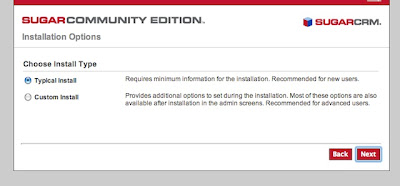
Now you need to enter the details of your database setup. Enter the name of the database you created, along with the domain of the database server and the username and password required to access it. Another useful option to enable is the one that asks you if you want SugarCRM to populate the database with some demo data. This is a good option to use if you are new to using it. Hit ‘Next’ when done.
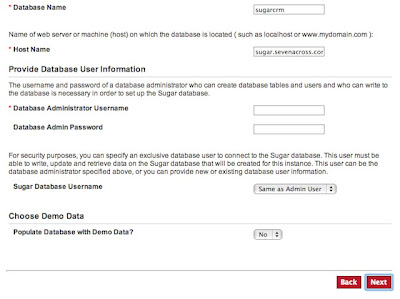
The last step you need to perform is to choose a username and password combination for the admin user of your SugarCRM setup. Pick these carefully if you plan to use it for a team. Once you are done, hit ‘Next’. You will get a summary of the installation. Voila, you have almost reached the end of the installation process now. Hit ‘Install’ to complete the installation.
If you want you can register your installation with the Sugar CRM team. If not, skip it by hitting ‘Next’.
Written by: Sukrit Dhandhania, FOSS advocate and regular contributor for TechSource.

No comments
Post a Comment