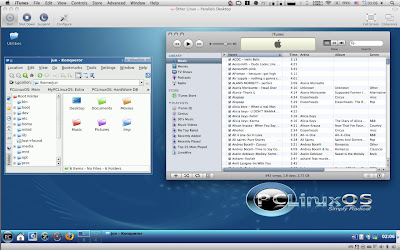 I will be installing PCLinux 2009 on one of my computers but I'm going to have to test it more to see if it deserves a space on the hard drive. Since I also use Mac OS X Leopard every once in a while, I decided to install PCLOS 2009 as guest operating system using Parallels Desktop to find out just how well it runs.
I will be installing PCLinux 2009 on one of my computers but I'm going to have to test it more to see if it deserves a space on the hard drive. Since I also use Mac OS X Leopard every once in a while, I decided to install PCLOS 2009 as guest operating system using Parallels Desktop to find out just how well it runs.Installing PCLinuxOS 2009 as guest on Parallels Desktop 4 is really straightforward so I wouldn't walk you through it. After installation, all virtual machine hardware should work fine. However, you will have to install Parallels Tools to considerably improve the overall usability and performance of the guest OS, as I've said before here: Installing Parallels Tools with Ubuntu as Guest.
Step-1. Start Parallels Desktop 4 for Mac, run PCLinuxOS 2009 as guest and login.
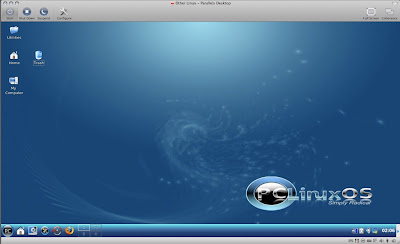
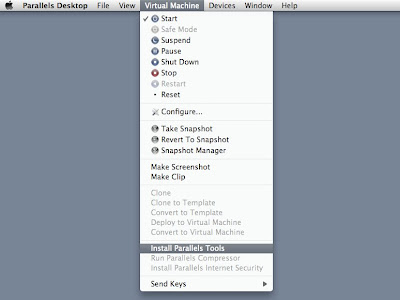
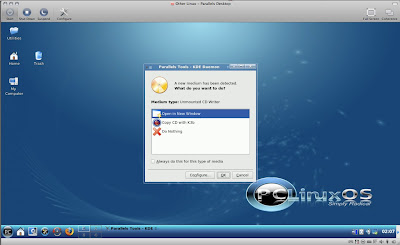
su
Password: (enter root password)
cd /media/Parallels*
sh ./install
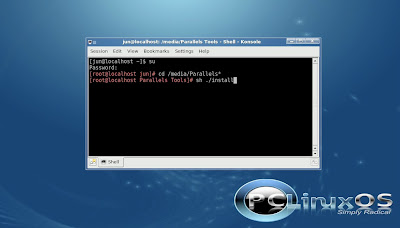
Step-5. An uncomplicated graphical installer will then appear.
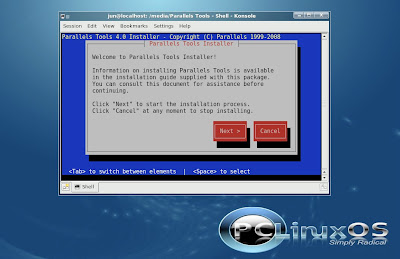
After a successful installation, reboot and enjoy!



No comments
Post a Comment