 An ISO file is the easiest and most universal method for backing up a DVD. The file is an archive file specifically for DVD VIDEO_TS and AUDIO_TS files, and is an exact copy of the disc. ISO files can be quickly burned to a new dvd using standard burning software, making it the optimal choice for storing backups.
An ISO file is the easiest and most universal method for backing up a DVD. The file is an archive file specifically for DVD VIDEO_TS and AUDIO_TS files, and is an exact copy of the disc. ISO files can be quickly burned to a new dvd using standard burning software, making it the optimal choice for storing backups.In Windows, third-party software is the only way to backup a DVD. Luckily, Ubuntu Linux has removed this need, and as a result, you can backup your dvds using a standard feature built into the OS --no software or Terminal required.
This tutorial is written using Ubuntu 8.10 Intrepid Ibex. It will also work with 8.04.
Step 2: Right-click on the DVD icon and choose 'Copy Disc' from the menu.
Step 3: A dialog box will appear. In the drop-down box next to 'Copy to...', choose FILE IMAGE.

Step 4: Press the WRITE button.
Step 5: Choose a location to save the ISO.
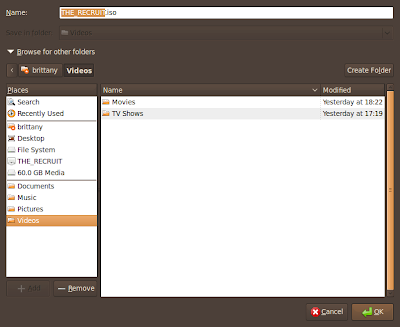
Step 6: Wait for the progress bar to reach the end. It will say 'Successfully Copied'. Close the window and remove the DVD.
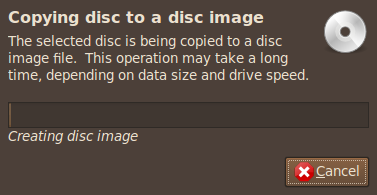
Step 7: You can test the ISO and confirm it works using VLC media player. If you don't have VLC installed, you can install it via the Terminal and this code: sudo apt-get install vlc .
Step 8: If you want to extract the VOB files from the ISO, right-click and choose 'extract here'. It will take about ten minutes, but the video_ts and audio_ts folders will be extracted to the same location.
Step 9: If you want to convert the ISO into a smaller file, such as an XviD or x264, you can either extract the VOBs and use DVD::RIP, or download Handbrake and rip directly from the ISO--both run smoothly on Ubuntu.
Fair Warning: In some countries, backing up DVDs you legally own is not legal--for example, in the US, copying a commercial DVD violates the DCMA. Be sure to check with the laws in your country before proceeding.
This tutorial was prepared for “Tech Source from Bohol” by Blair Mathis of LaptopLogic.com, your premier source for latest notebook reviews.


k9copy imho.
ReplyDeleteHere is the easiest way to rip a cd or dvd to iso.
ReplyDelete1) Unmount the dvd or cd: umount /dev/cdrom
2) dd if=/dev/cdrom of=/your/path/of/choice
DVD95 will rip a DVD to 4.3 GB size Divx format, playable on most DVD players nowadays.
ReplyDelete> dd if=/dev/cdrom of=/your/path/of/choice
ReplyDeleteI prefer to use dd_rescue so that if there is a bad block or two, it ends up as a block of zeros in the .iso file.
dd_rescue -A /dev/scd1 /some/file.iso
The -A option is to fill bad blocks with zeros. dd_rescue is nice because it does large I/O, but backs off to small I/O when it starts encountering bad blocks. It then works its way back up to large I/O requests once again.
It made a 786kB file from a 3 hour DVD. That's impressive shrinkage!
ReplyDeletePity it doesn't play .....
holy shit this saved me soooooo much time. thanks!!! (works on linux mint too)
ReplyDelete