 I have to admit this. I have become a font fetish. I am obsessed on making my desktop's font perfect. I also make sure that my web browser rendered fonts and images on webpages correctly. I don't really care about these things before, but I don't know what happened to me now.
I have to admit this. I have become a font fetish. I am obsessed on making my desktop's font perfect. I also make sure that my web browser rendered fonts and images on webpages correctly. I don't really care about these things before, but I don't know what happened to me now.Anyway, I already wrote about improving the font in Xubuntu's desktop. This time, let me show you how to enhance HTML rendering in Firefox on Xubuntu. The hack is actually very simple and easy to do. No need to install additional packages, edit configuration file, or resort to using the command line. Before I'll go on with the steps, you might want to look at how the image and font were rendered before the tweak.
Image (before):
Notice the "top right" (white) portion of the search box. If you look closely, you can see that it is a little bit uneven. You may say that it is not really that noticeable, but in other websites, the image rendering could be worse.

Font (before):
This is an example of the default font.
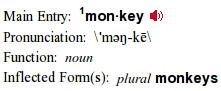
Now, try this tweak and notice the difference:
1. Open Firefox.
2. From the top Menu, click 'Edit', and then 'Preferences'.
3. Inside 'Firefox Preferences', change the Default font to: Verdana, and the Size to: 14.
4. Click the Advanced button.
5. Inside ‘Fonts’, uncheck "Allow pages to choose their own fonts..."
6. Click on OK, and then close ‘Firefox Preferences’. You are done.
The after effect:
Image (after):
The "top right" portion is now even.

Font (after):
The Verdana font (below) is definitely a lot clearer to read compared to the default font shown above.
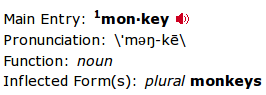
This simple trick may not work for all, but there’s really no harm in trying.

Thanks for the tut... Verdana 15 worked for me!
ReplyDeletego to user interface preferences and select subpixel hinting
ReplyDelete